ProtaSteel – An innovative solution for steel structures
ProtaSteel is part of Prota software, which has its own user interface with functions intended for designing joints and other details of steel structures, as well as drafting and cost estimates. ProtaSteel is a module in which we go into detail in the design of steel structures without any restrictions. The ProtaSteel program stands out from similar programs because it contains new innovative features that enable very fast and high-quality joint modeling and drafting, which saves us a lot of time and increases efficiency.
1. ProtaSteel – BIM program for modeling steel structures
To use the ProtaSteel module, we need to create a model of the steel structure in the ProtaStructure working environment and static analysis, stability and load-bearing control of the structural elements must be performed on the model. After the model is analyzed and verified and we are satisfied with the dimensions and profile cross sections, we can open the ProtaSteel module, where we can continue with the detailed sizing of the steel structure itself.
The working environment in which the created model is transferred has a different look. The user and graphical interfaces differ because new tools and functions for designing complex steel structures are located here.
The purpose of the ProtaSteel module is the dimensioning of joints and details, on the basis of which we can very quickly and efficiently create drawings, materials, details and other design documentation fort he entire structure.
2. Design calculation of joints in ProtaSteel
When we open ProtaSteel, we see that all the structural elements are transferred, but they are without joints and are not connected.
The joints are modeled in 3 ways:
- Manual mode – by modeling each component separately
- AutoConnect – automatically by clicking on two elements
- IntelliConnect – with the help of artificial intelligence

2.1 Manual joint modeling
Of course, as with any modeling program, we can model joints in a basic way, where we manually model individual sheets, welded joints, holes, screws, etc. We can also save each created joint to the library for further projects and avoid duplication of work. But it is much easier and faster if we use innovative methods for faster and more efficient modeling.
2.2. Modeling joints with AutoConnect
ProtaSteel has an extensive library of joints macro commands, including all types of hinged and solid joints. Macro commands for joints work automatically and are accessed on the top toolar, where each type of joint is displayed with its own icon. Each compound is available as an individual macro command and has variable parameters that can be adapted to specific needs. The macro command is executed by selecting the two structural elements we want to connect (e.g. column – beam), creating a steel joint that can be futher modified using parameters in the macro dialog box.
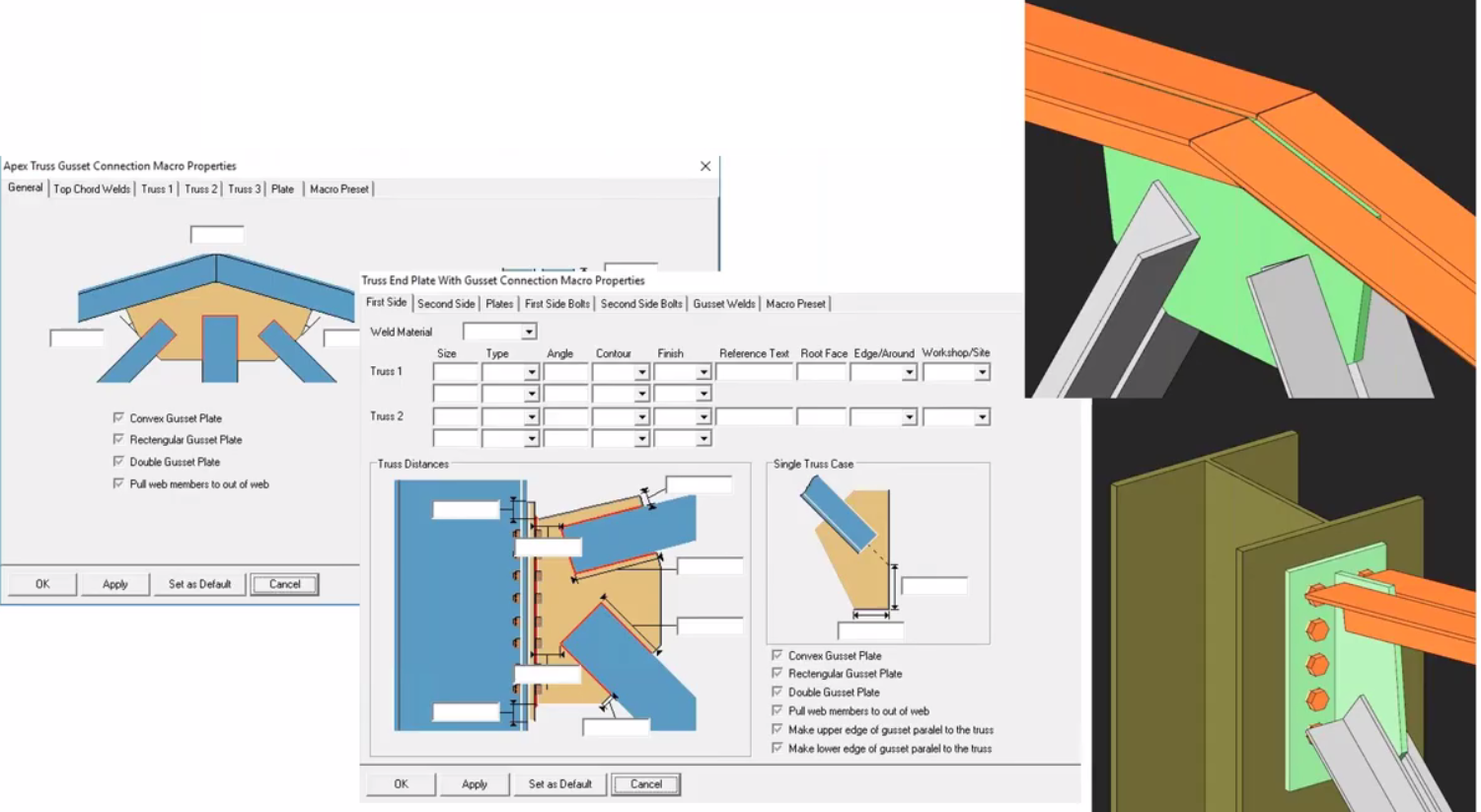
2.3 Modeling joints with IntelliConnect
ProtaSteel also has a more advanced and revolutionary tool for automatic joint modeling. IntelliConnect works according to a different philosophy that the AutoConnect tool. It is a very simple procedure that does not require any special software knowledge. IntelliConnect treats each node in a smart way and takes into account all the elements near the joint, but there is no collision or overlap of the elements. IntelliConnect is a powerful tool that solves even the most complex details in an instant. Joints can be created in large numbers at once, in a very fast way by capturing a certain part of the structure, thus avoiding the repetition of a single task, which often happens with large objects.
![]()
3 Other innovative features of ProtaSteel
3.1 Connection Design Status
A user interface with a color model display that shows us which joints are sufficient for load control and which need to be repaired to meet the requirements. ProtaSteel automatically assesses whether the joint corresponds to the calculated internal forces (bending moments, transverse and axial forces) exported from the static analysis previously made in the ProtaStructure program – joints that correspond to the conditions are green and which are not are red. We have insight into joint calculations, so based on this data we can change a particular joint component and meet fort he requirements. For each joint we can perform a report containing sketches, descriptions, calculations and load checks in accordance with Eurocode regulations.
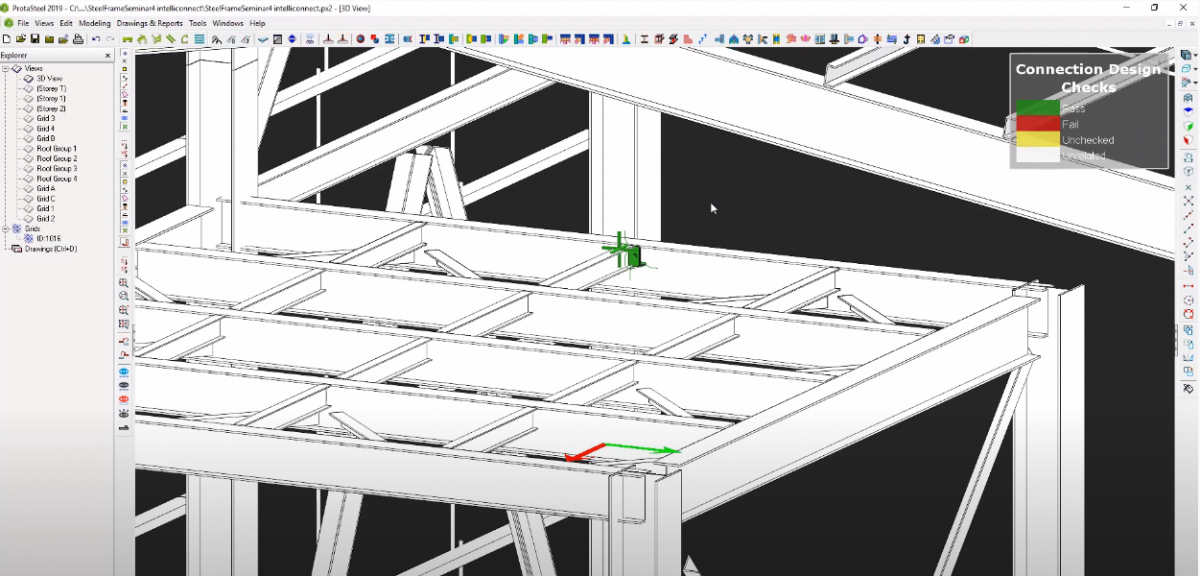
3.2 Connection Detail
In ProtaSteel, individual joints can be marked with the ”Detail Connection” command, which is displayed as a blank frame with colored edges in the 3D view. For each joint we have marked in this way we can create blueprints in an instant. Automatically generated detailed drawings contain all views, elevations, markings, and a list of materials for a particular joint.
3.3 Automatic workshop drawings
With the ”Drawing Module” function, we can create complete drawings for each section of an object or an individual element such as truss with one click, which are made very carefully and accurately. The drafts are fully equipped with dimensions, descriptions and all relevant cost estimates and element lists. This innovative feature saves designers hundreds of hours of work. If you are not a fan of automation, you can still change the drawings or draw them completely by hand, because there are already well-known CAD tools in the program.

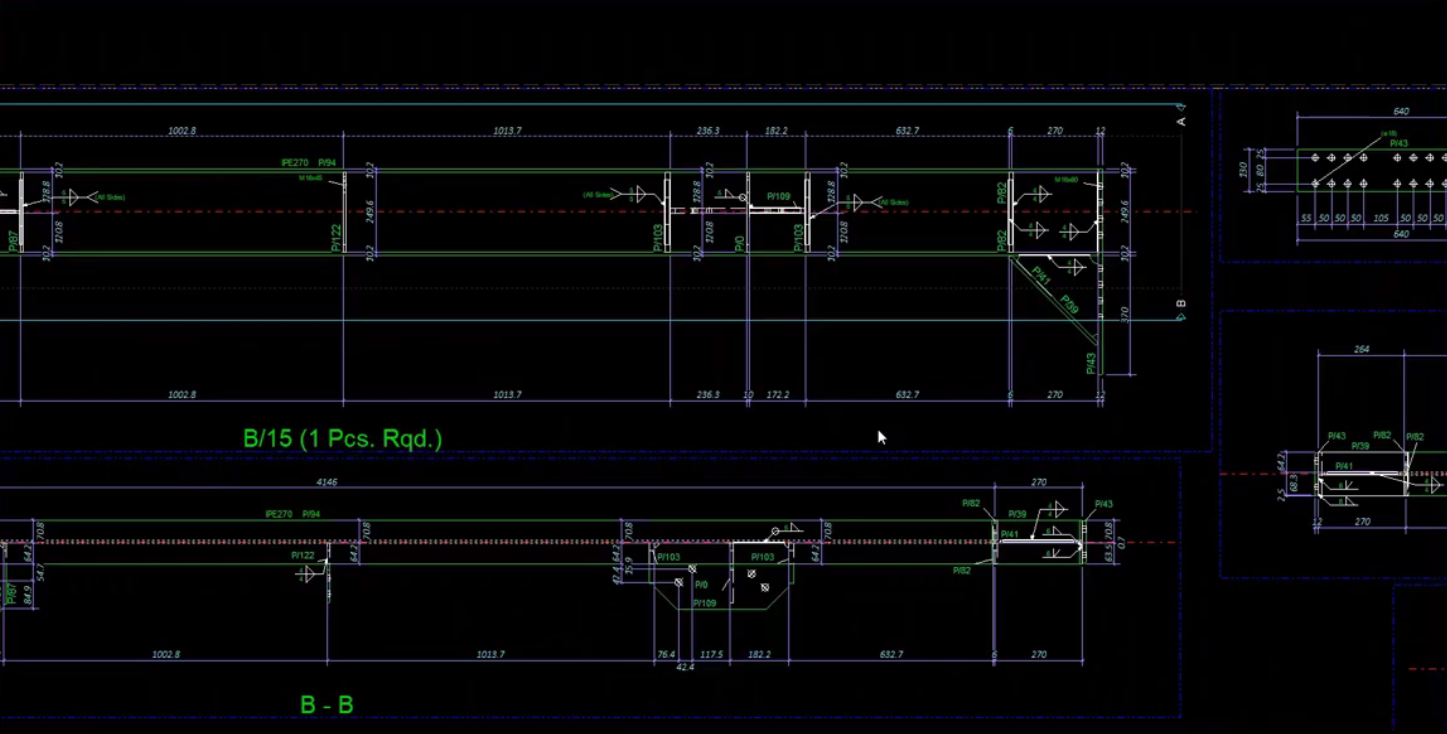
3.4 Integration of IFC and TEKLA
ProtaSteel has all the functions for drawing and modeling the structure, in addition it contains all the features of the BIM modeling program, so the program also supports IFC import and export. Full compatibility of Prota and Tekla Structures is also enabled.
Also read the article on ProtaStructure and Revit compatibility.

For more information about new functions in Prota, look at the video: